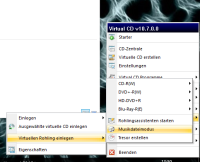Benutzer-Werkzeuge
Seitenleiste
- de
- en
Convert Audiobooks to MP3 format
For thermal reasons, in winter it's too cold to hold my e-book reader in my hand and in summer too warm for headphones, I decided on audio books. A subscription to Audible (Amazon) gives me credit for any audio book every month. On my Ipod (yes, I still have one) I can enjoy this wonderfully. What's stupid is that Apple has discontinued the iPod as a small, portable „hearing aid“ and the list of players that can handle Audible copy protection is limited. So in order to be able to listen to my audio books in the future, I convert them to MP3 format. The Audible App for SmartPhones has the disadvantage that the battery of the same runs out too quickly.
I found two convenient solutions, one using the Itunes burn function, one using the current version of the program AAX2MP3 (the download link hidden in ticket number 16).
AAX2MP3 does not „crack“ the copy protection but uses the Audible Manager, which must be activated for playback on the PC. This means that only self-purchased audio books can be edited. Additional software is therefore required, the Audible Manager. Burning the audio book to CD via Itunes and then converting it back to MP3 format is also not very practical. I rely on the Software Virtual CD (price 30€ and 15€ for an upgrade) and its function to offer „burning“ into MP3 format. I will describe both variants.
MP3's "Burning" via Virtual CD
I'm assuming that iTunes is installed and Virtual CD is already installed. A virtual burner that can be used in iTunes is defined in the Virtual CD settings. So far, I've also had the experience that Virtual CD no longer works properly after the functional Windows 10 updates (about every three months) and that it has to be uninstalled and then reinstalled.
First we have to supply the virtual burner with a virtual blank. To do this, right-click on the Virtual CD icon in the taskbar, move the mouse to the virtual burner, then click on Insert virtual disc and select „Music file mode“. Here's a screenshot of it:
In Itunes you now import the audio book and authorize your Audible account by simply trying to play the audio book. Now create a playlist containing this audio book. Right-clicking on the playlist offers the item „Burn playlist to medium“. Simply select the virtual burner, activate CD Text and you can start burning. Since iTunes breaks down an audio book into appr. 7-minute bites, we get a number of MP3s in the output directory of the burner (usually „C:\Users\Public\Music\“) after the burning is complete. Voila, the audio book is now in MP3 format and can be played on any player.
Create MP3's with AAX2MP3
I don't have to completely reinvent the wheel, so I have the following How-To taken as a template.
I have the following comments:
- After downloading the first audio book, you should play it once for a few seconds in the Audible Manager
- In the following, the Audible Manager does not need to be started again, AAX2MP3 will find the decryption key in this way.
- The download link is outdated, it is better to use (the version from ticket 16. In this version it will Audiobook split exactly at the chapter markers, which is much better than splitting by minutes.